How to manage trips
Trips are what you work with in turas.
Trips can be:
- Created
- Updated
- Archived
- Unarchived
- Copied
- Deleted
Trip updates are saved automatically; you don’t have to do anything special to save your changes.
Many of the actions for managing a trip are available in the Manage trip dialog.
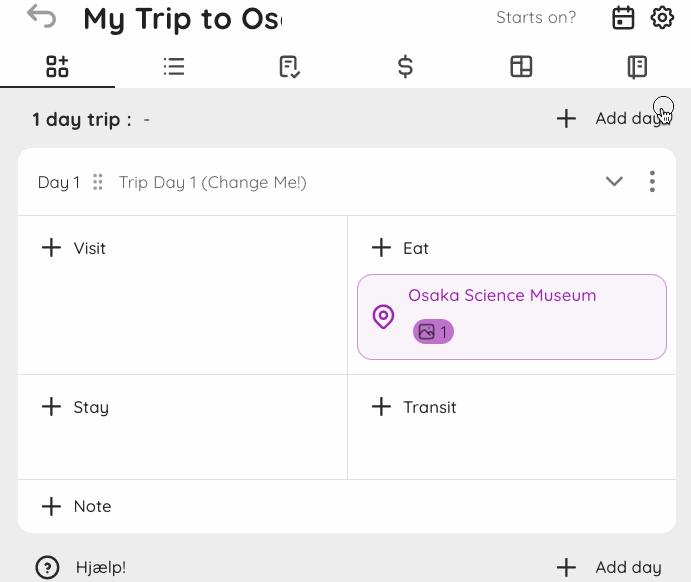
Copying a trip
When you copy a trip, you copy only the:
- Days
- Checklists
- Notes on the inspiration board
- References to the media
Note that the media is only copied as a reference. If new media is added to the copy, they are not added to the original. If media is deleted from the copy, they are not deleted from the original.
You can choose whether to include the same travelers or not (useful when you are trying out two plans or different versions of the same trip).
💡If you are an independent guide or travel agency, you can copy trips and add your clients to the copy. They’ll have their own copy of the trip that either you can manage for them or they can manage themselves.
For guides and travel agencies, you’ll want to see the Sharing your trip and managing permissions guide.
Deleting a trip
Deleting a trip is permanent; there is no mechanism to recover a deleted trip.
To delete a trip, go to the Manage trip dialog and scroll to the bottom. When you click Delete trip, you’ll be prompted to enter the full name of the trip to confirm: