From trip to story
Stories are micro-blogs that you can create from your trip itinerary.
They are a great way to share the narrative of your trip with much more depth and detail than an Instagram or Facebook post. Each story gets a unique link that can be shared and posted to social media.
Here’s how they look on mobile devices:
To see some live stories:
How to use stories
Stories can be used in many different ways:
- Before your trip, post it to a forum or sub-Reddit for feedback and ideas. It’s a great way of having a way to manage your itinerary and get feedback.
- During your trip, update your story and share it to your social media channels to provide more context and depth.
- After your trip, upload your photos and fill in the details of your trip to share with friends and family.
If you’re an independent guide or travel agency, turas.app stories are a great way to help help draw your clients into the trip by providing more details, context, and a narrative around the journey. Use turas.app stories to help engage your clients.
Creating a Story
Stories are created from the elements of your trip itinerary.
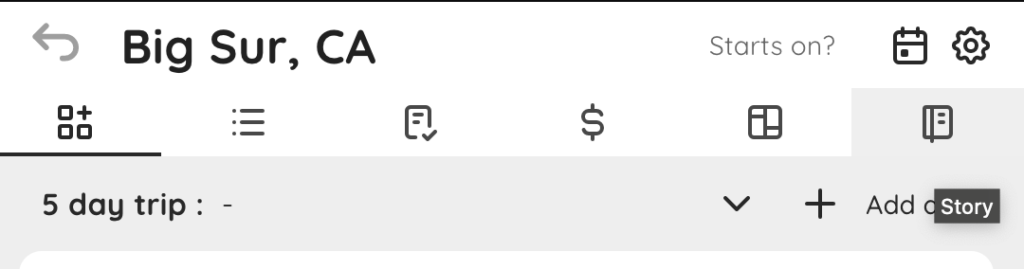
When you’re ready to create your story, click the Story tab in your trip.
The first time you click the tab, you’ll generate a preview of your Story.
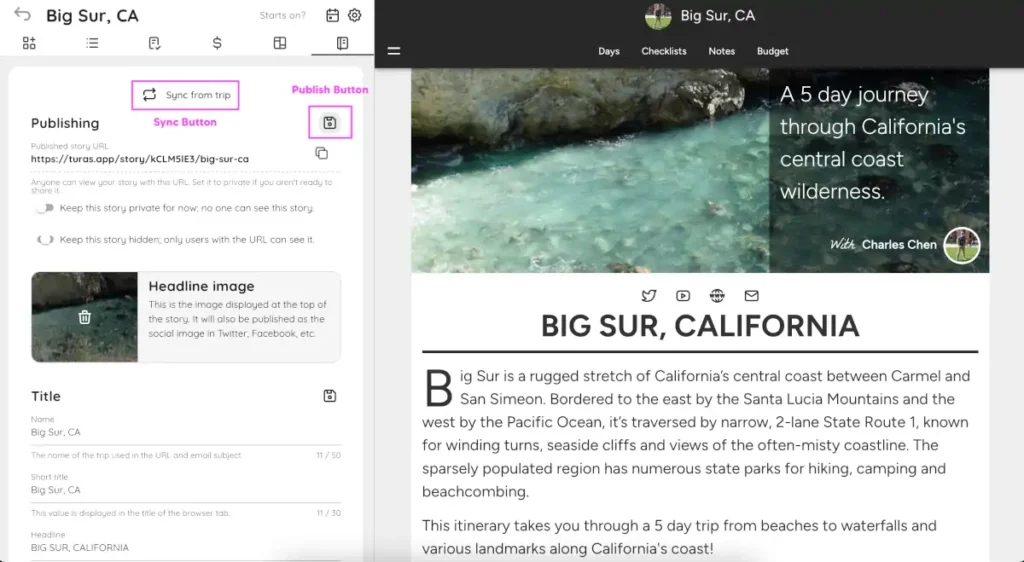
To publish your story, click on the save icon. Any of the icons will save and publish your story.
Once you’ve published the story for the first time, you’ll need to synchronize changes from your trip to pull them into your story. For example, if you:
- Add a day or place
- Change a day or place
- Add or change media
- Change your profile/logo media
- Change your display name or bio
Then you’ll need to click the Sync from trip button to bring your updates over from the trip. Don’t worry; this won’t affect or remove any text that you’ve already entered for your story.
When you’re ready to publish your changes, just click the publish button again.
ℹ️ If you sync and don’t publish, your changes won’t be saved.
As soon as you publish your story, you can view it at the unique URL for your story.